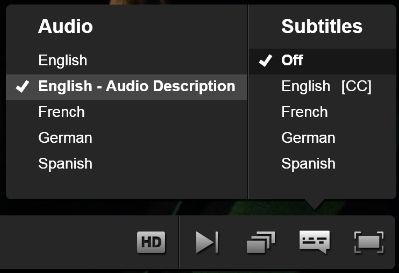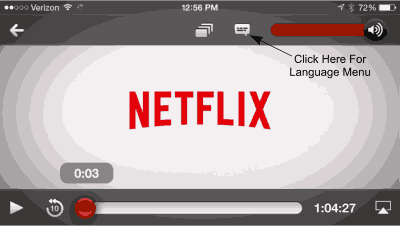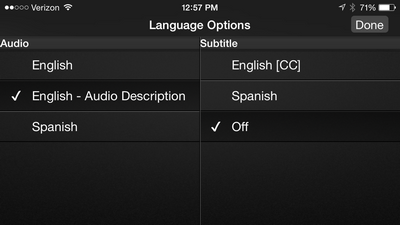Introduction

In April 2015, Netflix began offering select streaming videos (not discs)
in the USA with audio description tracks, starting with Marvel's Daredevil,
and they have been adding described titles at an impressive pace
ever since. Here are some of their
over 2400 offerings in the USA:
Original Series Like ...
- 13 Reasons Why
- Stranger Things
- The Crown
- You
|
TV Series Like ...
- Better Call Saul
- Call the Midwife
- NCIS
- Riverdale
|
Movies Like ...
- A Man Called Otto
- Eat Pray Love
- Liar Liar
- Snowpiercer
|
Children's Animated Series and Movies Like ...
- All Hail King Julien (2 of them)
- Sprit Riding Free (5 of them)
- Supermonsters (11 of them)
Read more about Children's Programming
on Netflix
|
|
Netflix offerings are divided between
children (G/PG) / teen (PG-13) / and adult (R) programming as
32% / 20% / 48%. |
Note: This website only tracks Netflix
activity in the USA, but we do know that at least some of the shows are
audio described on Netflix in the UK, Australia, and New Zealand.
Type "audio description" in your Netflix Search bar to find them.
What is Described?
To see the complete list of audio described videos
available in your country, on a PC or Mac click* the
audio description link at the bottom of your
Netflix Home page
(URL may vary by country) after signing in. (* You must have a
Netflix account to access the list.)
The following is subject to change!
 You can also
view the list on an iPad (last entry in the category
list on the pull-down menu, just prior to App Settings), Apple
TV
(under Categories), iPhone (via pull-down menu on top
left), and other devices such as Android phones or
Amazon Fire products.
Alternatively
You can also
view the list on an iPad (last entry in the category
list on the pull-down menu, just prior to App Settings), Apple
TV
(under Categories), iPhone (via pull-down menu on top
left), and other devices such as Android phones or
Amazon Fire products.
Alternatively
 , you may
view our alphabetized list of described USA
Netflix titles, which is updated frequently. That link is at
the top of every page on our website. We also have a listing of
USA Netflix titles described in foreign
languages.
, you may
view our alphabetized list of described USA
Netflix titles, which is updated frequently. That link is at
the top of every page on our website. We also have a listing of
USA Netflix titles described in foreign
languages.
Devices Supporting Audio Description for Netflix
The complete list of supported devices is at
devices.netflix.com/en/compatible-devices/.
Activating Audio Description on Netflix (subject to
change, of course)
- Here's the good news: Once "English - Audio
Description" is selected, it will be remembered across devices
for the current program and all future programs containing
description. So set it once and forget it!
- On a browser, there is no easy way for a screen
reader user to select description; so have a sighted person hover
the mouse over the screen of a video with description to activate
the control bar, then use the Languages icon
 (the next to last one as shown on the bottom of the figure below) to
select the Audio menu.
(the next to last one as shown on the bottom of the figure below) to
select the Audio menu.
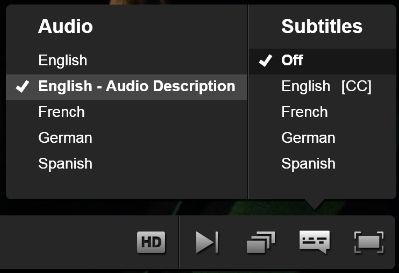
- For all other devices, Netflix has
created a help page entitled
How
do I adjust subtitles, captions and alternate audio on my device?
However, given the popularity of iOS devices (and our personal
possession of such ...), we have created our own help information
below.
- On iOS devices, you may be able to skip the
following directions by doing the following: Under Settings,
General, Accessibility, turn the Video Descriptions option ON.
Netflix, like many other apps, reportedly honors this setting.
Alternatively, again understanding that you may need sighted
assistance:
- On an iPhone, a screen similar to the first
one below should appear when you open a stream for viewing. The
Language Options menu is the third button. When you click it,
the second menu appears, and you select English Audio
Description, which is generally the second one down on the
left. Click the Done button, top right.
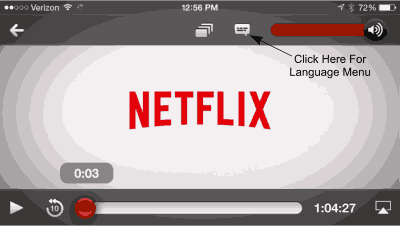
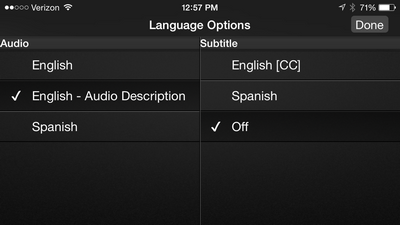
- On an iPad, a menu similar to the one shown
above appears via the Languages pull-down at the top of the
screen.
- On an Apple TV, the process depends on
whether or not you have a Generation 4 (available in late 2015)
with a touchpad on the remote, or the previous model (Generation
3). The Generation 1 or 2 Apple TVs do not support description,
and we do not have any information on Generation 5 (4K), though
it is likely similar to Generation 4.
- For the Gen 4 model, start by swiping down
on the remote's touchpad to activate the Options menu. The
rest of the process is close to what is described below,
except that the initial options may be Info, Subtitles, and
Audio, and you want to start by moving to the right to
Audio.
- For previous models without a touchpad (Gen 3 only), you
press and hold
the large Select button on the 3-button remote to
activate the Options menu.
- In either case, there are two or three categories
available: Subtitles, Audio, and maybe Speakers. Initially
the cursor is found on the first option under Subtitles,
which is "Off." To get to the description option, you must
cursor up once to get to the categories list, cursor one to
the right for Audio, then cursor one down to get to the
Languages list. The first option should be "English - Audio
Description." Double-click it to select it, and in a moment
the video will begin again with that option.
These menus are subject to change, so the order
may not be exactly correct. If you are unable
to access these menus, then perhaps you have a first or
second generation Apple TV, which does not support these
options. See the link in the earlier section on how to
verify your generation number.
- Other devices should be similar to the options shown above. Or
see the
Netflix help page.
Reporting a Problem
If you are using a browser and you are already signed in to Netflix,
you can enter the following link to report a problem:
https://www.netflix.com/viewingactivity. In other words, just add
"/viewingactivity" to the end of the Netflix URL. If you are using
a non-web-based device (like a tablet or Apple TV), navigate to your
ACCOUNT section and look for the "Viewing Activity" option. There
you will see a history of the shows you have been watching, and to the
right of each show there is a "Report a Problem" link. The Netflix
Help Desk number is 844-505-2993.
Netflix Settlement
In April, 2016, an agreement between the ACB and several others was
announced with Netflix. While some of the points of agreement had
been previously announced or implemented, several items were new.
Key points of the agreement are:
- Netflix will request audio description tracks in all its new
contracts with streaming content providers. For third-party content
that is already in the Netflix streaming library, the company “shall
make reasonable efforts to obtain existing audio description assets”
for those videos.
- Netflix will provide audio description for TV and movies branded
as “Netflix Original,” assuming it has the necessary rights for
creating audio descriptions. If Netflix doesn’t control the audio
description rights, it will “make commercially reasonable efforts to
secure and offer audio description.” [Clarification: The
commitment for describing Netflix originals is for "scripted" series
and does not include "reality" shows.]
- For DVD subscribers, Netflix “shall make commercially reasonable
efforts” to offer discs with audio description on videos from
third-parties, “whenever such videos are available.” (no longer applicable)
- Netflix agreed to add audio description search
functions and also make its website and mobile applications
accessible to individuals who are blind and use screen-reading
software.
- By Dec. 31, 2016,
Netflix would update all apps for all applicable devices to
provide blind individuals using screen-reading technology with
access to the same features available to sighted users.
- Reference article:
Disability Rights Advocates (the negotiating organization)
- Reference article:
The Consumerist.
- Reference article:
Variety.
While Netflix was the first streaming service to offer description,
this agreement took its commitment to a new level AND set the
stage for negotiated agreements with Amazon, Hulu, and other streaming
content providers, as necessary.
Additional resources
The ACB worked behind the scenes with Netflix on introducing
description, but congratulations are also in order to Robert Kingett for
spearheading the effort to get audio description on Netflix. You
can read
Robert's The
Accessible Netflix Project blog.
![]()
![]() You can also
view the list on an iPad (last entry in the category
list on the pull-down menu, just prior to App Settings), Apple
TV
(under Categories), iPhone (via pull-down menu on top
left), and other devices such as Android phones or
Amazon Fire products.
Alternatively
You can also
view the list on an iPad (last entry in the category
list on the pull-down menu, just prior to App Settings), Apple
TV
(under Categories), iPhone (via pull-down menu on top
left), and other devices such as Android phones or
Amazon Fire products.
Alternatively
![]() , you may
view our alphabetized list of described USA
Netflix titles, which is updated frequently. That link is at
the top of every page on our website. We also have a listing of
USA Netflix titles described in foreign
languages.
, you may
view our alphabetized list of described USA
Netflix titles, which is updated frequently. That link is at
the top of every page on our website. We also have a listing of
USA Netflix titles described in foreign
languages.