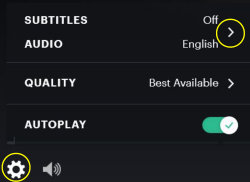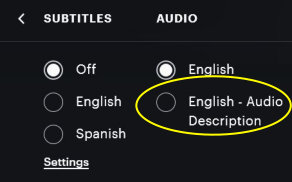Accessing Audio Description With Hulu

Last Updated Sep '21
To access audio description with Hulu ...
- View Hulu's official pages,
Audio description for shows and movies on Hulu, and
Using keyboard controls to navigate Hulu.com.
- With a PC browser at
www.hulu.com,
press the Space bar to pause the video; tab to the Settings
button to bring up the Subtitles and Audio Menu; press Space to
select; Tab to English-Audio Description if available; press
Space to select; Tab to Settings; press Space to exit.
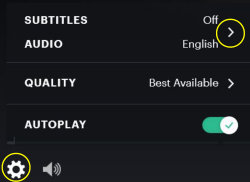
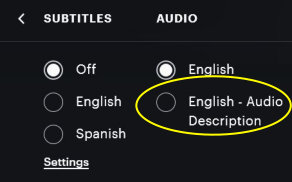
NOTE: If you use a browser on a
SmartPhone, you will invoke the Hulu App to play the video,
subject to the conditions outlined below.
- On a Mac, We solicit input on this from
users. Please update us!
-
On
Apple TV, to activate description while watching a video, swipe DOWN on
the controller to bring up the menu at the top of the screen;
then swipe RIGHT TWICE to get to the AUDIO menu. If you are
already at the Audio menu, swiping right won't hurt. Then swipe
DOWN to get to the individual audio options; LEFT to get to
Languages; and DOWN to get to Audio Description. The menu should
disappear and AD should begin.
- On an iPhone and iPad, touching the screen during a movie brings up a tool icon on the
upper right. Touching the tool icon brings up menus which
include the option of selecting English -
Audio Description. Touching the
screen again closes the dialog.
- On an Android device, when you start
playing a show, look for player settings in the top right.
This dialog has subtitle and audio options. If the show
has AD, there will be an English (audio description) radio
button in the audio section. After tapping it, press the
back button to close these settings.
- On an Amazon Fire device, when you start
playing a show, up-arrow twice to get to the tools menu;
down-arrow twice to get to the Audio menu; and right-arrow to
English-Audio Description; then press Select; then Back.
- On a Roku device, when you start playing a show, up-arrow to get a menu along the bottom of the screen; right-arrow twice to get to the Settings menu and press Select; arrow down (past the Subtitle section) until you get to "English-Audio Description" (in the Audio section); press Select; then Back.
- For devices other than Apple TVs where you have a remote, Hulu offers this advice:
1. During playback, press UP on your remote and open the Settings menu.
2. Under the Audio options, select English - Audio Description"
- In general, once you have selected Audio Description, it will be remembered as a selection for other shows.
Return to Audio Described Titles on Hulu.